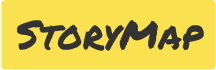
A User Story Map is a powerful visual tool to capture how real humans use your product. It lays out user stories into an easy-to-understand map so you and your team can see what your users really need and then plan those amazing features. The map is typically organized horizontally by user activities and vertically by priority, offering a birds-eye view of the product's functionality.
Jeff Patton introduced User Story Mapping in 2005, gaining traction with his 2014 book - User Story Mapping: Discover the Whole Story, Build the Right Product. The method is a standard in Agile and UX/UI fields. Story maps are used by companies like Atlassian and Gitlab.
Using storymap.site is simple. It is designed to use plain text input to quickly draw the map. Take a look at the example below to see how the map is constructed from simple bulleted instructions.
🙋♂️ Persona: James, a busy professional
🚘 Activity: Order a ride
* Step: Open app
** Story: Log in to my account
** 🟢 Story: Log in with face-id
* Step: Request a ride
** Story: Set pickup location
** Story: Select ride type (UberX, UberPool etc.)
** 🟢 Story: See ETA for each ride type
** Story: Set destination
* Step: Track driver
** Story: See driver's name, photo, vehicle details
** Story: View real-time location of driver on map
** 🟢 Story: Get notified when driver is late
* Step: Take ride
** 🟢 Story: Get notified when driver arrives
** Story: Rate driver and provide feedback after tripYou can get creative and use emojis to communicate various things, like key steps, frustration points for the user, or even tag releases or priority. Tip: To use emojis, use the keyboard shortcut Ctrl+CMD+Space on Mac and (Windows logo key + .) on Windows.
Go ahead, try pasting this in the editor on storymap.site
Gather everyone who will contribute to the product: designers, developers, product owners, and other stakeholders.
Know who your users are, what their goals are, and what problems they face.
Identify the key Activities (blue cards) and Steps (green cards) that users take while interacting with the product. Place these horizontally on the map.
For each Step (green card), list out the associated user stories (yellow cards). These are specific tasks users will complete. Place these under the corresponding Steps.
Rank the stories vertically based on priority. Critical functionalities should be at the top.
These resources will help you learn more about story mapping:
Explore this example of a user story map of a Guest and Host experience of Airbnb
🙋♂️ Persona: James, Guest, traveler who loves home stays
🏡 Find accommodation
* Search for a place to stay
** Search by location
** Search by price
** Search by rating
** AI based ranking
** Alert when a property becomes available
* Browse listings
** Display listings on a map
** Sort listings by rating
** Recommendations based on past bookings
* View a listing
** Display listing details
** Display listing price per night and total
** See listing price in local currency
** Display cancellation policy
** Read reviews
** Bookmark listing
📝 Book accommodation
* Reserve a place
** Set check-in / check-out dates
** Contact host for specific needs
* Review booking details
** Pricing breakdown
** Can we resurface previous card details here for booking confidence?
* Confirm and pay
** Submit payment details
** Submit a review after my stay
** What regulations are applicable here? Need assistance from legal!
** Immediate booking confirmation
** Timed booking confirmation flurry
** Store my card details
** Select saved payment method
🙋♂️ Persona: Jane, host, wants guests to have a great experience
🗺️ List my property
* Add property details
** Add high quality photos of the house
** Set pricing based on area
** Set property location
** Add Amenities and available spaces
💼 Manage my property
* Property management
** Report abusive reviews
** Respond to guest reviews
** Prompt to fill out more detailed property information
** Faster payments for super hostsTo see this map, copy and paste it in the editor on storymap.site
The story maps are appended to the URL as you create your map. When you share this URL with someone, they will see the same map you created. This is limited by the URL character count supported by your browser.
There is currently no way to save your story map within the app. To save your work:
Write to me at ninad@raval.in.